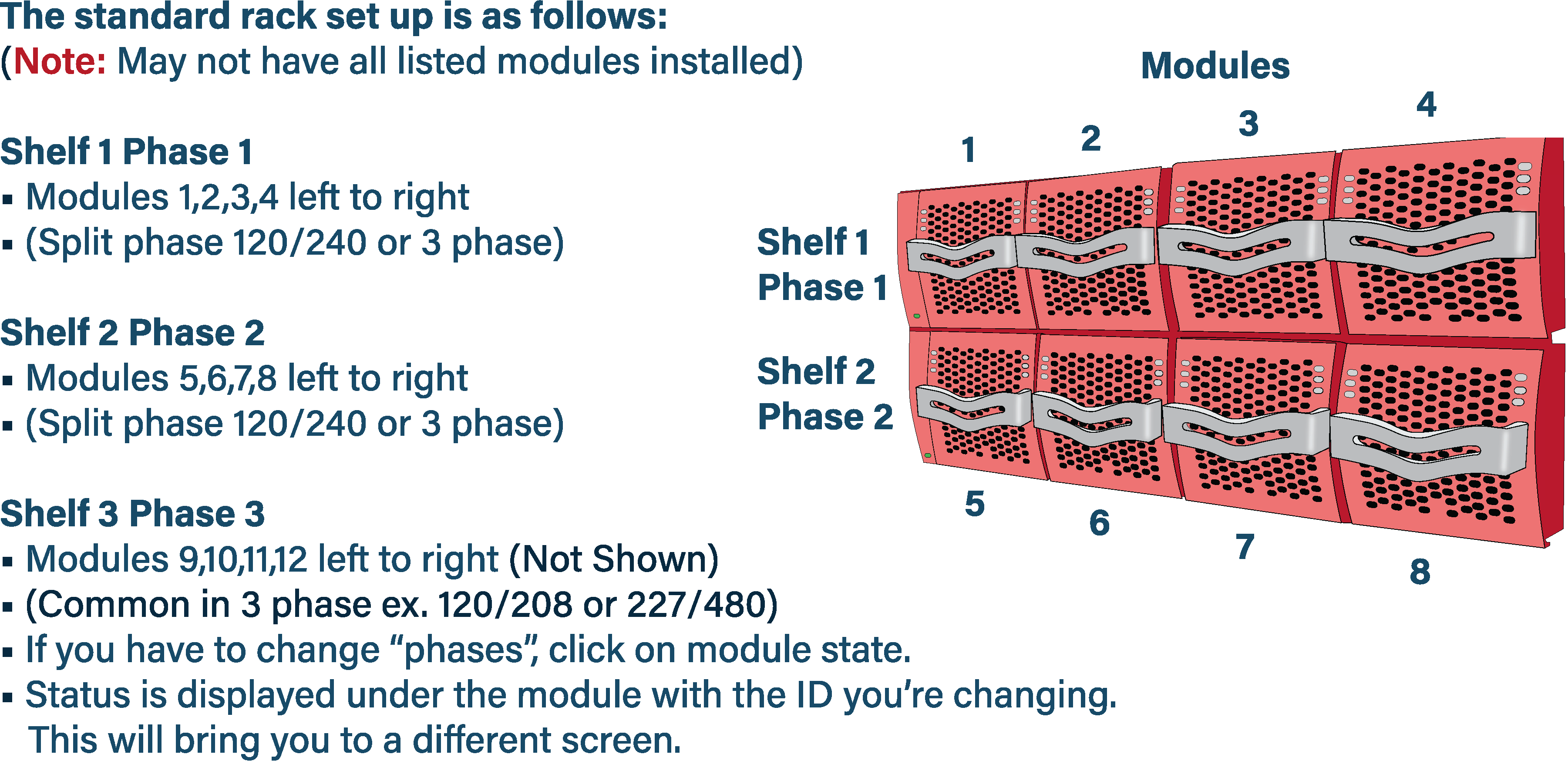Steps to solving issues with the Power converters
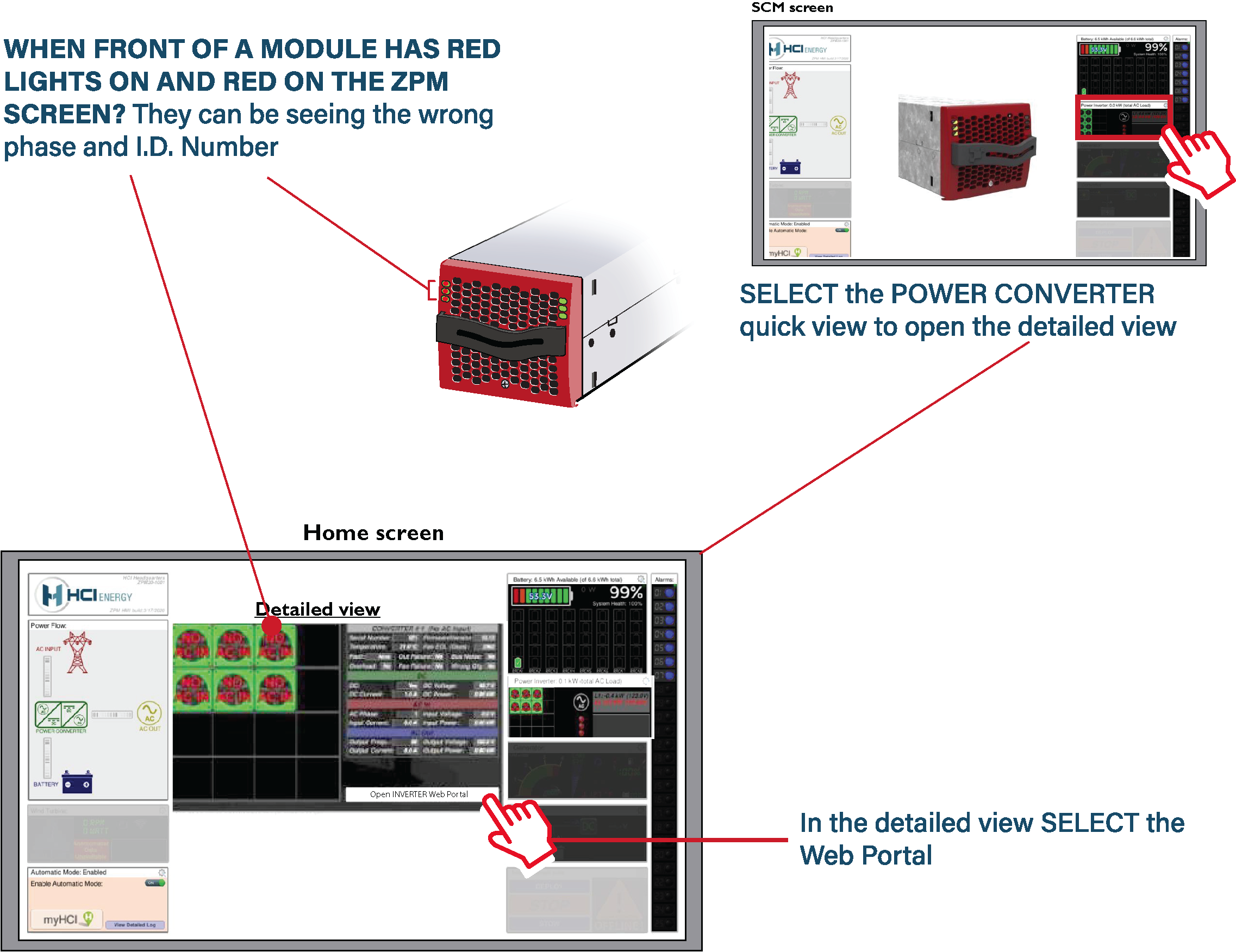 |
|||
|
|||
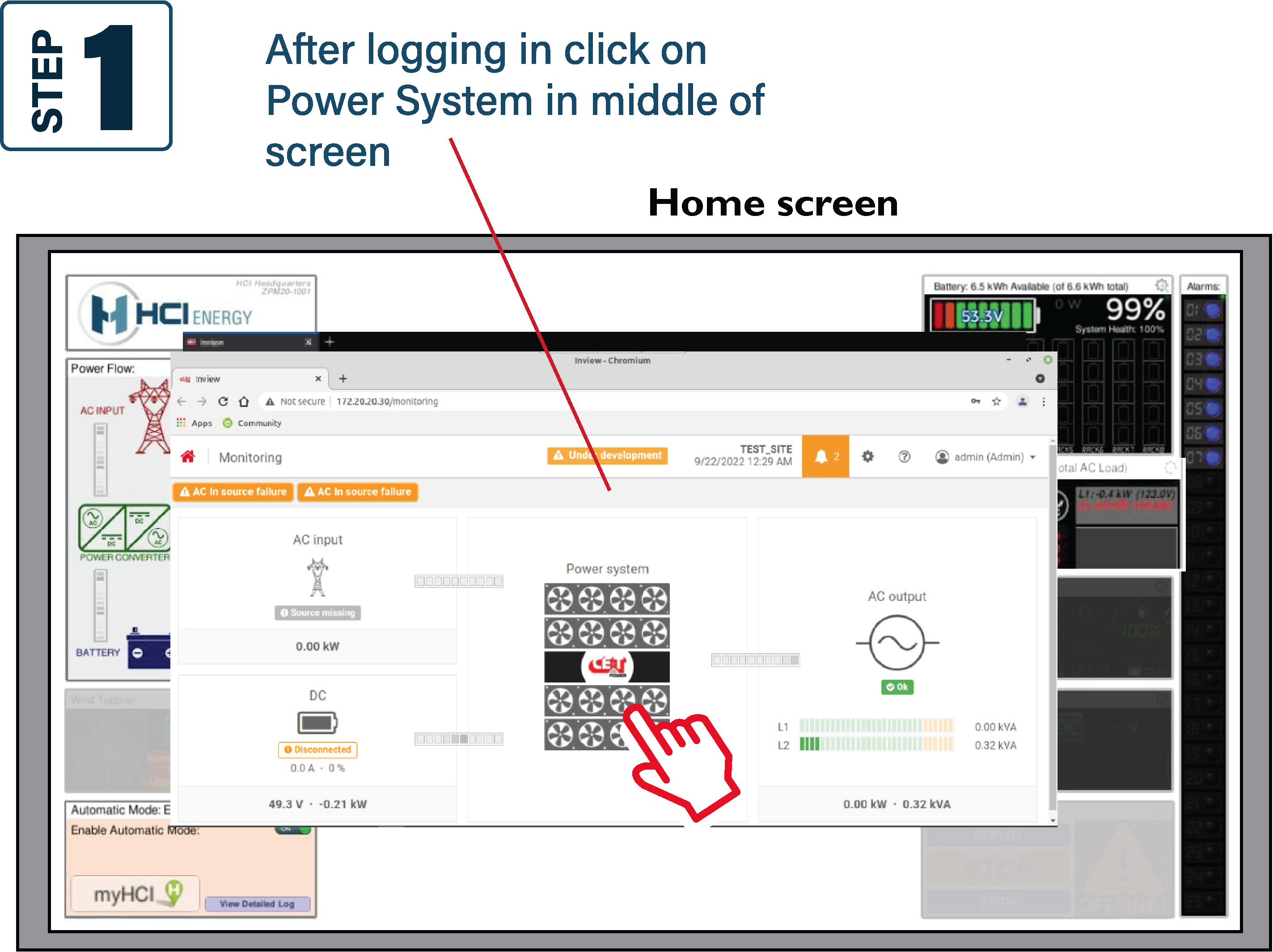 |
|||
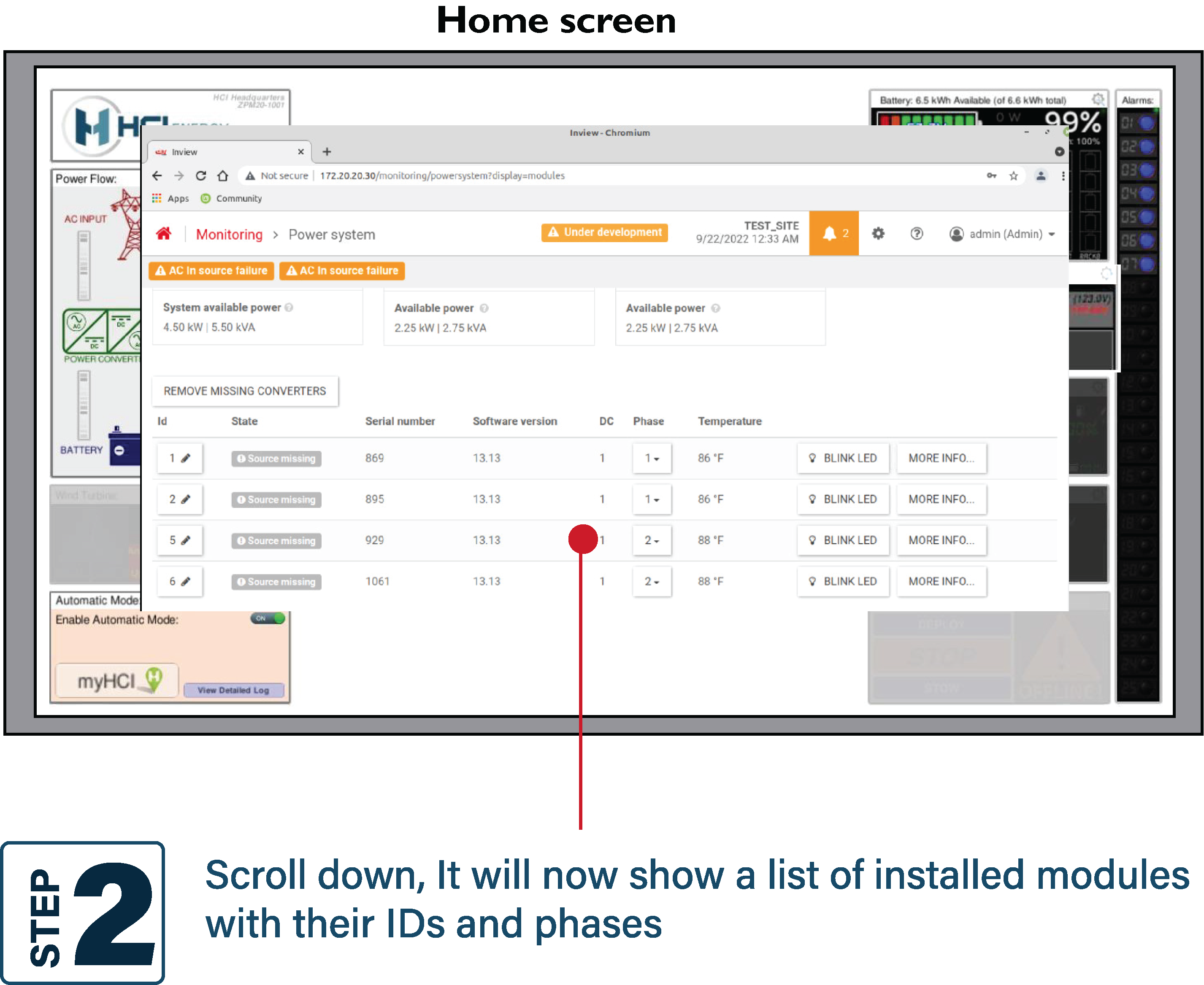 |
|||
| To verify all modules, make sure they have the right ID and phase by blink testing. | |||
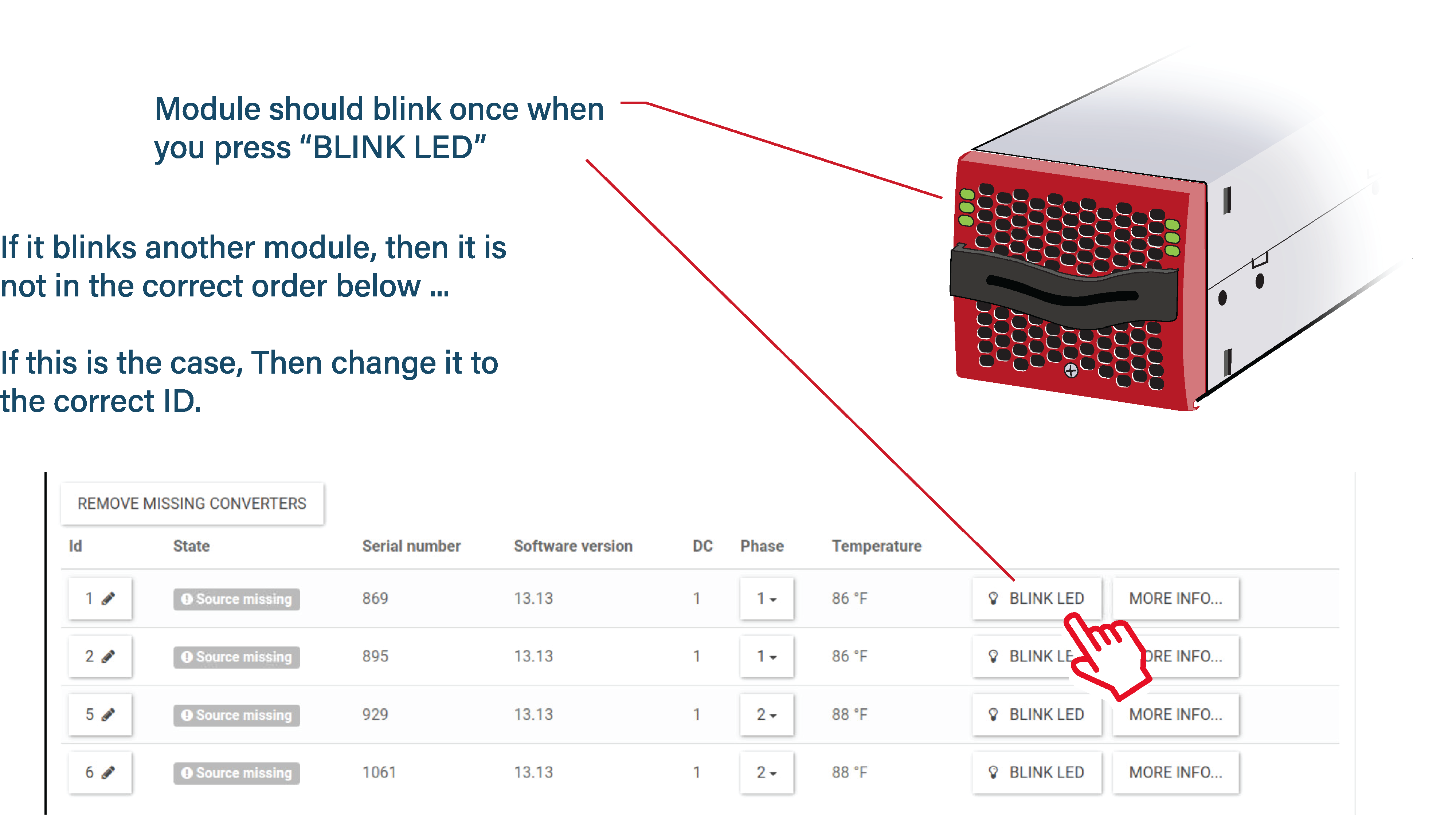 |
|||
| (Please note the steps below are on phase and I.D. Assigning) | |||
|
|||
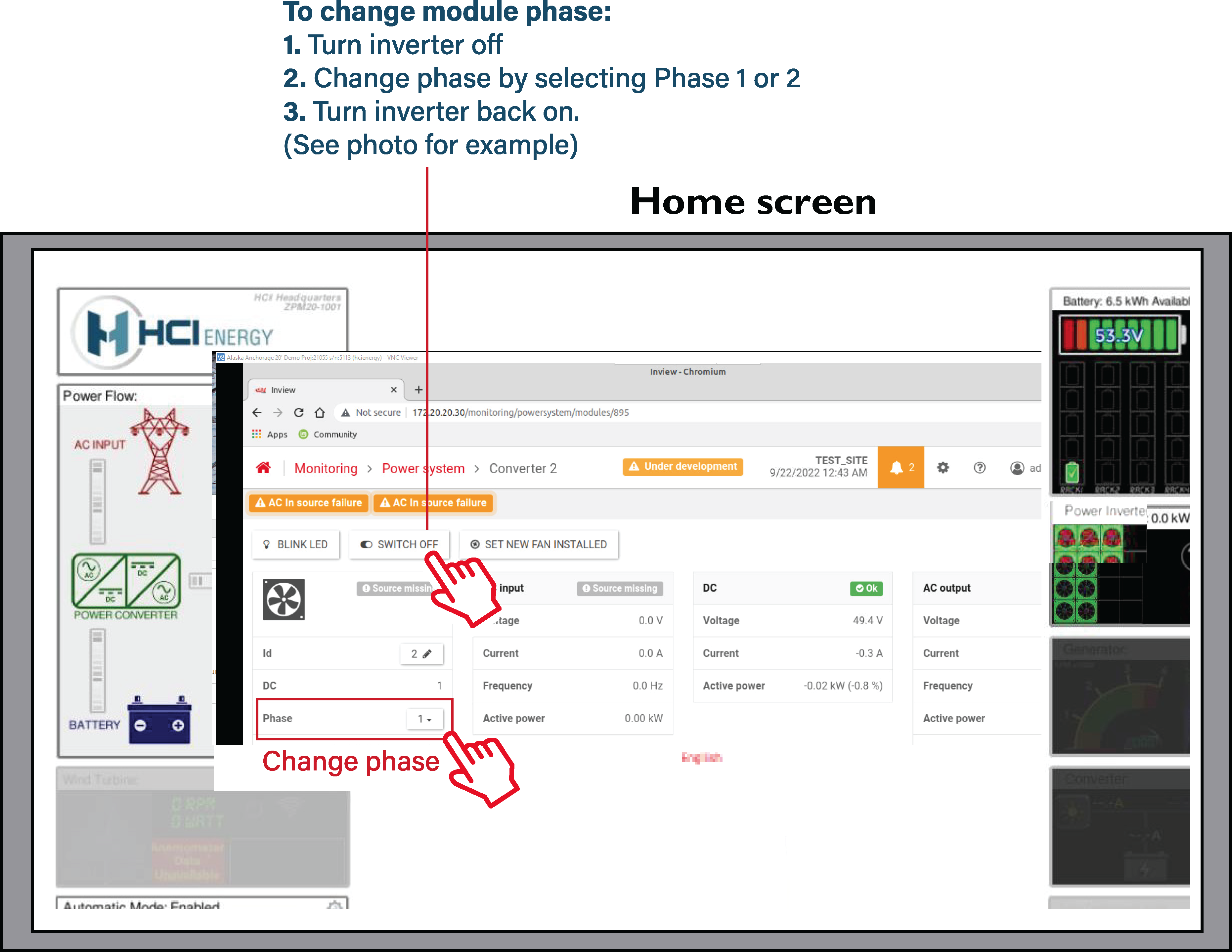 |
|||
| If you have a problem with ID assigning, you may have a missing module in the place of the ID. This happens if it recognizes a module that is not there. |
|||
| • Should this happen, click the “REMOVE MISSING CONVERTERS” button located above module 1 in the list. • You should then be able to assign them accordingly by switching off and assign a new number and switching back on. • If all IDs and phases are correct, close the browser. • If the IDs are not correct, then module could be shorted. |
|||
| Refer to example below of a “shorted output of the modules”. If shorted: • Open the Power Distribution at the top of the ZPM tower. • Flip one circuit breaker one at a time until you identify the shorted circuit. • Repair as required. • Restart the process. |
|||
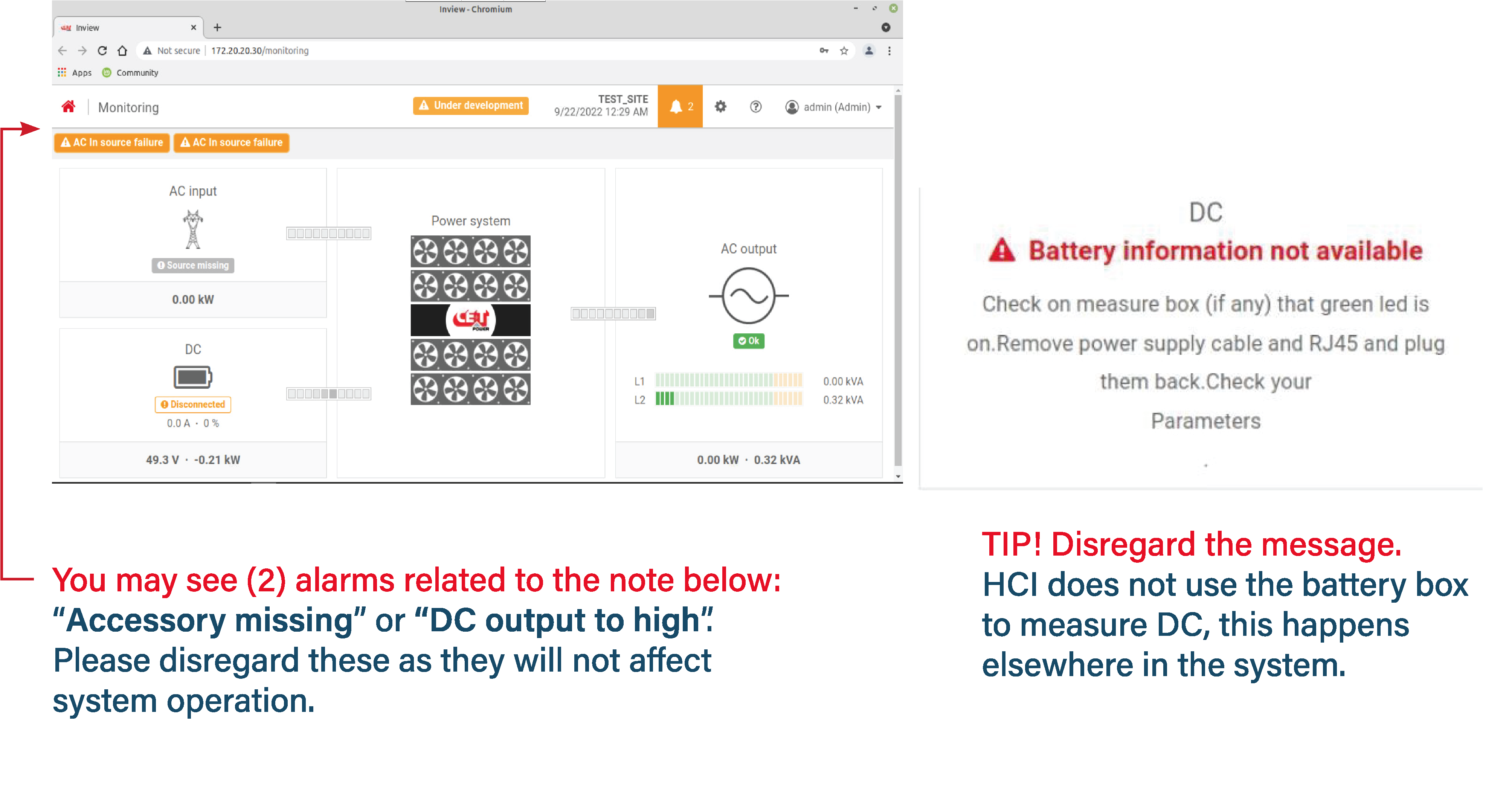 |
|||
| POWER CONVERTER MODULE STATES AND ALARMS: | |||
| Off: The module is turned off . (Turn it on by clicking on “STATE” then switch on ) Source Missing: If any of the others are displayed when you click module “STATE” and open window: - AC INPUT - It could be generator or grid. - If generator, it will always show this when its off, Please disregard. - If grid it means you lost grid. - You are now relying on cube to back up with batteries / DC generator. - Always check wiring and breakers before modules. - DC - It could be a tripped breaker on the DC bus or open circuit in wiring. - Check breakers and wiring - AC OUTPUT - Confirm module is on. - Check all output wiring. - If on and still missing, contact HCI, module may be bad & require replacement. Warning: Module may be assigned to wrong phase and/or shorting out. - Turn off and change phase to correct one or check wiring. Missing: It is configured for a module that’s not there. - Click “REMOVE MISSING CONVERTERS” on top of module ID. OK: System is operating normally |
|||
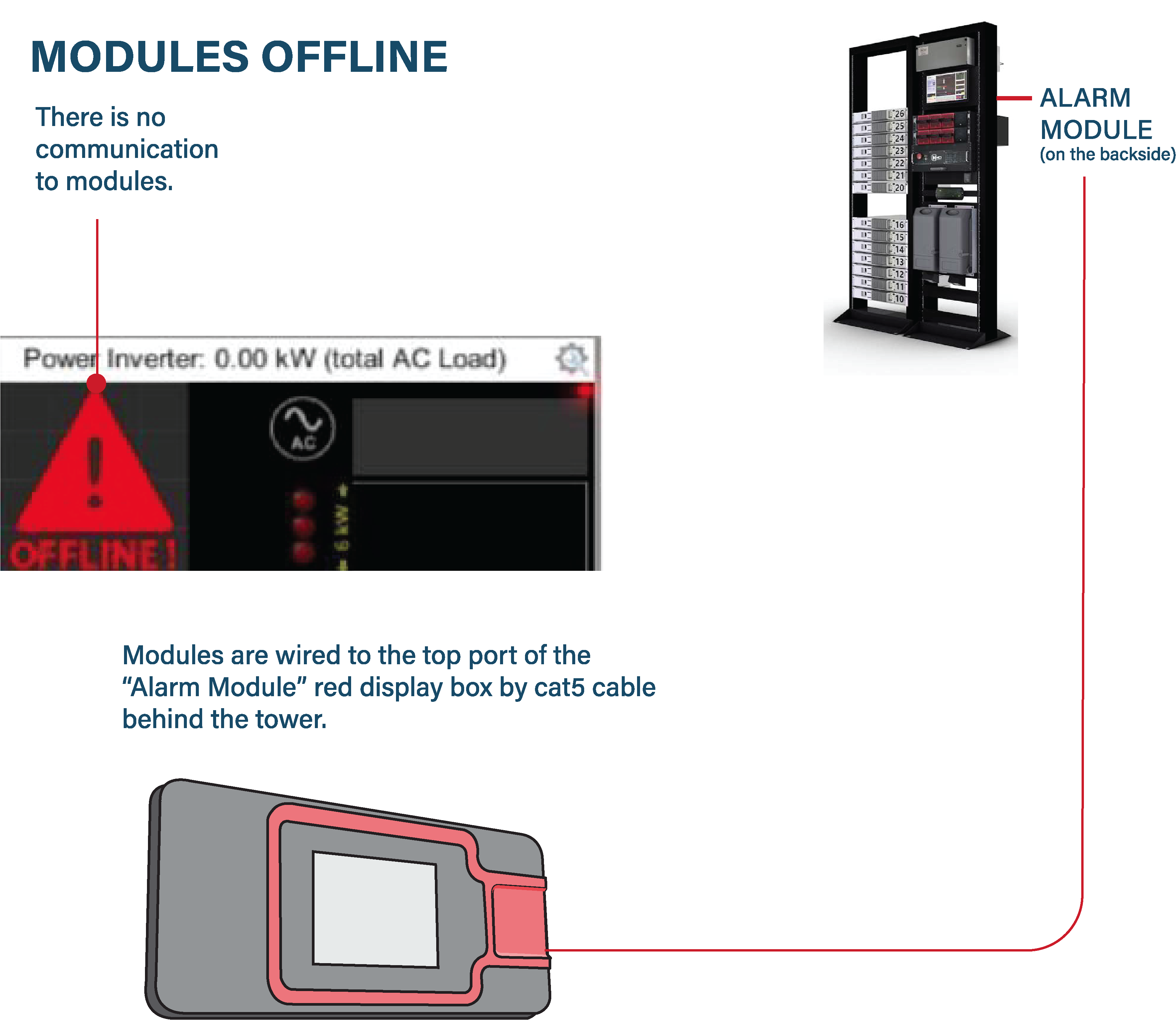 |
|||
| First, try rebooting computer to see if module comes back on-line. Refer to System settings If unsuccessful then: 1. Check the cable to make sure it makes a good connection. 2. Check the cat5 cable connection from the Alarm Module second port down and router. 3. Check and make sure router has power. 4. Confirm all connections are accurate. If there is no communication to the Alarm Module Contact HCI |
|||